How to do " Data Cleaning " Excel
- Ririn Andriyani
- Jun 9, 2024
- 1 min read
Data cleaning is crucial for maintaining high data quality, improving efficiency, supporting accurate analysis and decision-making, ensuring compliance, enhancing customer satisfaction, reducing costs, and boosting confidence in data-driven processes.

This data is still mess and need to data cleaning to be easy to read

In here, we choose icon "find and replace" to delete the () in the client column.



The data is become better now to read!
2. Make lower case
In here, we use the formula" =lower() "

3. Removing spicing and make the data tidy

In here we use the formula =TRIM(PROPER(..))
4. Convert text to column


We can see from the data that we can separate words using the "convert text to column"
5. Data remove Dupplicate
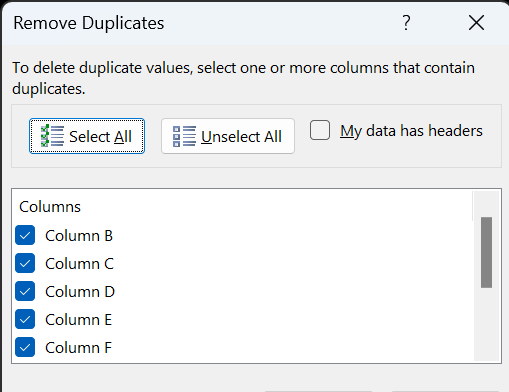
6. Change the blank space to "NA"


The data filled with "NA" by going to the home, find & select, blank, formula bar (NA)+ ctrl+enter
7. Find the "Error Value"


We can use formula "IFERROR(I3/H3,"NA")
The Data Cleaning Result!!




Comments